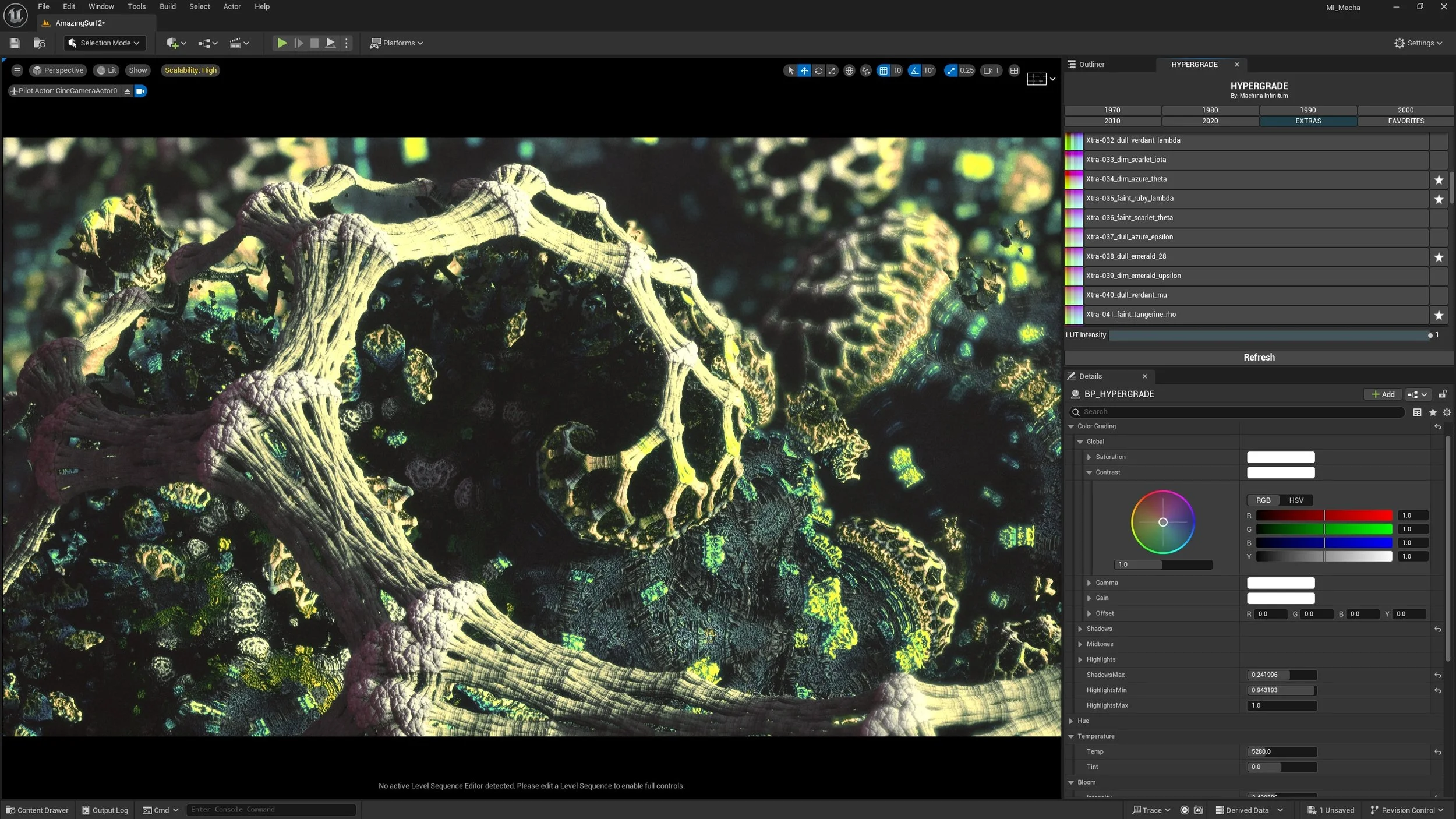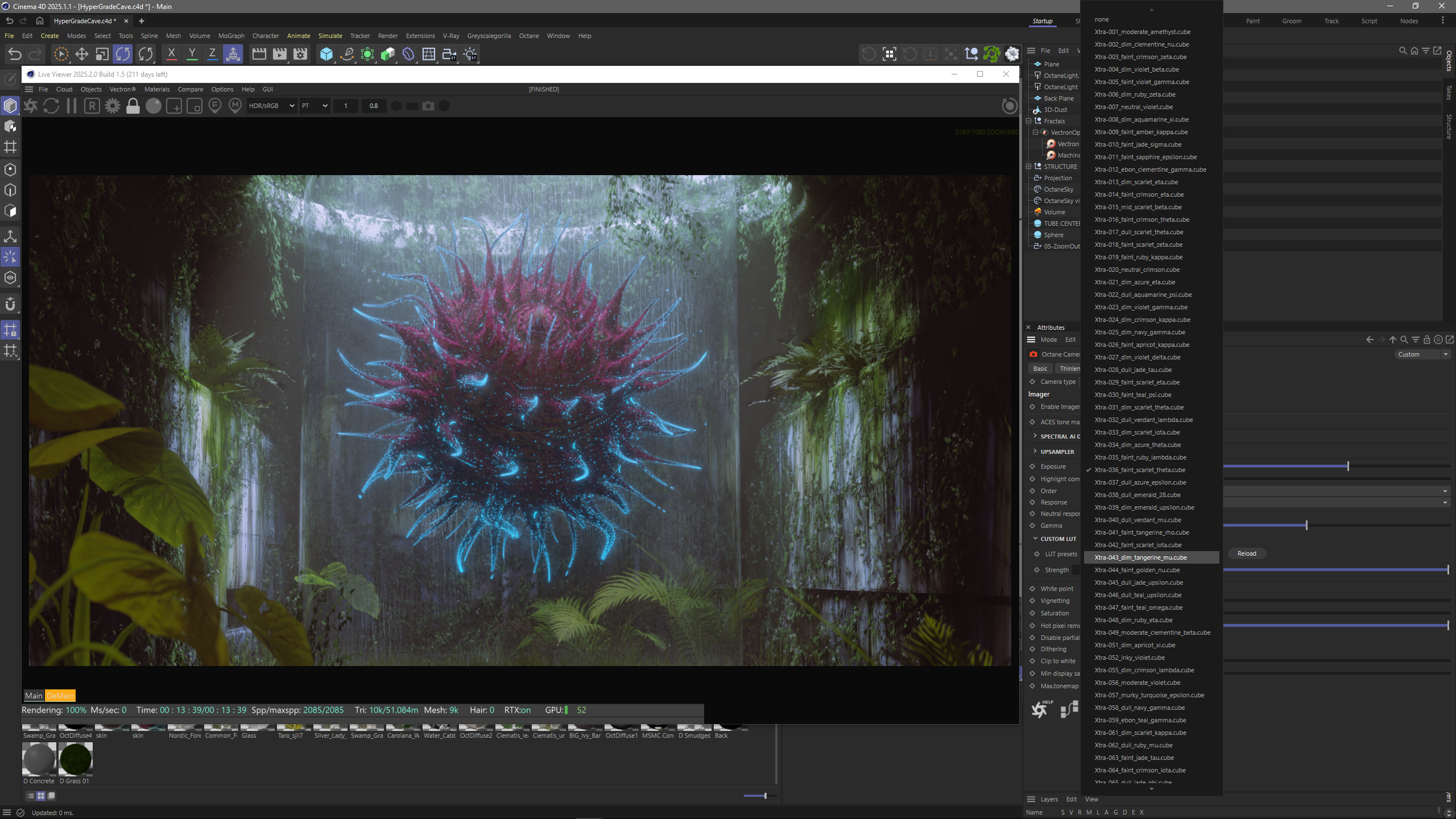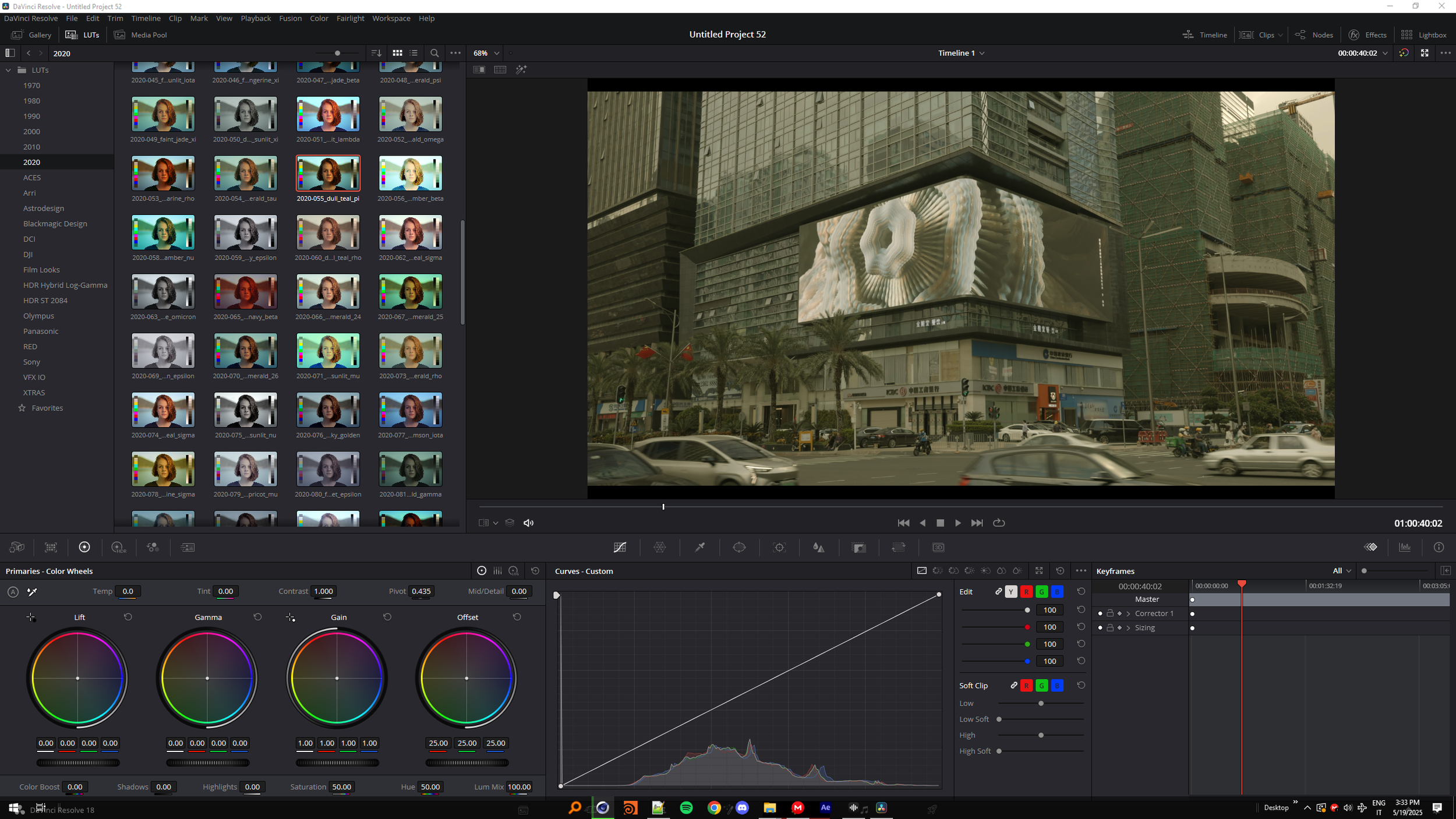H Y P E R G R A D E - 1 0 0 1 L U T S
INSTANT COLOR. INFINITE POSSIBILITY!
Introducing Hypergrade LUTs - 1001 Cinematic Color Transformations!
A massive collection of LUTs designed for Unreal Engine,
DaVinci Resolve, Premiere Pro, Cinema4D, Houdini, Blender,
After Effects, Photoshop, Nuke, Unity and many more…
For everyone
Whether you’re a filmmaker, vfx artist, graphics artist, Editor or 3D designer, Hypergrade LUTs is a killer toolkit for achieving stunning, film-inspired color grades with a single click.
Whether you're aiming for vintage film aesthetics or bold, experimental looks, Hypergrade offers creative freedom across Unreal Engine and any app that support .cube LUTs.
With 1001 unique LUTs spread across 7 distinct categories, this is your one-stop solution.
Achieve any mood or style from vintage film nostalgia to bold, experimental effects.
Hypergrade in Unreal Engine
Seamlessly browse and apply LUTs in real-time using the integrated Editor Utility Widget — no need to switch between external tools.
Add selected LUTs to your Favourites.
Instantly preview, adjust intensity, and lock in the perfect grade with the integrated Color Corrector directly within your Unreal.
What's Inside Hypergrade LUTs?
1970s to 2020s:
Step back in time and relive the magic of each decade. Our LUTs capture the distinctive
color palettes and moods of the '70s, '80s, '90s, 2000s, 2010s, and 2020s
perfect for infusing your projects with authentic film-inspired vibes.
Looking for something wild? Our Extras category features daring,
unconventional LUTs like infrared effects and other out-of-the-box color transformations.
Why Hypergrade LUTs?
Cross-Platform Versatility: All 1001 LUTs are fully compatible with any software that supports .cube files, including DaVinci Resolve, Premiere Pro, Cinema4D, Houdini, Blender, After Effects, Photoshop, Nuke, Unity and many more…
Unmatched Creative Freedom: With over a thousand distinct color grades at your fingertips,
experiment with endless combinations and moods, perfect for film,animation, architectural visualization, product renders, and beyond.
Time-Saving Magic
Skip the tedious process of manual color grading. Simply apply a Hypergrade LUT and watch your scenes instantly transform into cinematic masterpieces.
Hypergrade LUTs gives you the freedom to transform your visuals no matter which platform you use.
Hypergrade LUTs - Transform. Inspire. Create.
DOCUMENTATION
Unreal Engine 5.5 Quick Setup
Open your UE 5.5 project in the editor.
Launch the FAB panel (the “Add from Epic” button) and add Hypergrade LUTs to your project.
In the Content Browser, navigate to Content/HYPERGRADE/System.
Right-click HYPERGRADE Editor Utility Widget → Run Editor Utility Widget.
Use the live browser to scroll through all 1001 LUTs and click to apply.
Use the ‘star’ button to add LUTs to your Favourites.
Cinema 4D Octane Render
Open Octane Settings, navigate to Path sand select the Hypergrade folder you want to use.
Adobe After Effects
You can copy all Hypergrade luts to this folder :
C:\Program Files\Adobe\Adobe After Effects 2024\Support Files\Lumetri\LUTs\
Restart After Effects and use Lumetri color to select your preferred LUT
Other .cube LUT supported software:
DaVinci Resolve (✅ full support)
Final Cut Pro X (✅ via built-in LUT loader)
Vegas Pro (✅ supports LUTs natively)
LUT-based video apps like LUT Gallery, 3D LUT Creator, or Assimilate Scratch
Adobe Photoshop (✅ via Color Lookup adjustment layer)
Affinity Photo (✅ supports .cube LUTs)
Capture One Pro (✅ supports LUTs on certain cameras or sessions)
ON1 Photo RAW (✅ LUT support built-in)
Darktable (✅ via LUT module)
Luminar Neo/AI (✅ full LUT support)
HYPERGRADE FAQ
I want to add my LUTs to HyperGrade Browser, how ?
Close Unreal Engine
Go to your project folder.
Copy your LUTs to Content\HYPERGRADE\LUTs
Go to "Saved"-folder
Go to "SaveGames"-folder.
Delete SaveFile_HYPERGRADE.sav
Open Unreal Engine
Open up your HYPERGRADE and press "Refresh"
I made some changes (added my own LUTs to the database or whatever) and now something is broken. How can I fix it?
Open BP_HYPERGRADE
On the left side panel, inside "Functions", click the function that is named as "Destroy Save File and Refresh Hypergrade".
Now on the right side panel, tick on the "Call in Editor" [ X ].
Compile and Save.
Go back to your viewport.
Now you can destroy the save file and refresh Hypergrade with a click of a button (in HYPERGRADE_BP panel).
Feel free to untick the "Call In Editor" when you don't need it.
I click the LUTs in the list but nothing happens?
Make sure you have set Realtime as Enabled (Ctrl+R)
I need to edit something in a specific blueprint category but the category for it is missing?
I need to move my HYPERGRADE with the Transform tab. Where is it?!
For ease of use, the following blueprint categories are hidden:
Transform
Data Layers
World Partition
Rendering
Replication
Collision
HLOD
Physics
Networking
Input
Actor
Level Instance
Cooking
If you want to make any of these categories visible, you can:
Open BP_HYPERGRADE
In the top panel, click on Class Settings.
In the right side panel, look for "Hide Categories"
Delete The Hidden Category that you want to see.
Compile & Save
I made some changes (added my own LUTs to the database or whatever) and now something is broken. How can I fix it?
There are two ways to do this.
A - Inside the editor:
Open BP_HYPERGRADE
On the left side panel, inside "Functions", click the function that is named as "Destroy Save File and Refresh Hypergrade".
Now on the right side panel, tick on the "Call in Editor" [ X ].
Compile and Save.
Go back to your viewport.
Now you can destroy the save file and refresh Hypergrade with a click of a button (in HYPERGRADE_BP panel).
Feel free to untick the "Call In Editor" when you don't need it.
B - Outside the editor:
Close Unreal Engine
Go to your project folder.
Go to "Saved"-folder
Go to "SaveGames"-folder.
Delete SaveFile_HYPERGRADE.sav
Open Unreal Engine
Open up your HYPERGRADE and press "Refresh"
Other LUT supported grading software:
DaVinci Resolve (✅ full support)
Final Cut Pro X (✅ via built-in LUT loader)
Vegas Pro (✅ supports LUTs natively)
LUT-based video apps like LUT Gallery, 3D LUT Creator, or Assimilate Scratch
Adobe Photoshop (✅ via Color Lookup adjustment layer)
Affinity Photo (✅ supports .cube LUTs)
Capture One Pro (✅ supports LUTs on certain cameras or sessions)
ON1 Photo RAW (✅ LUT support built-in)
Darktable (✅ via LUT module)
Luminar Neo/AI (✅ full LUT support)